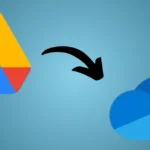I wanted a better way to manage documents within Office 365 so I can get real-time collaboration with Microsoft 365’s other tools. That’s when I decided to migrate Google Drive to OneDrive. When I attempted to migrate Google Drive data to OneDrive, it became a nightmare for me. I was buried under endless folders, duplicates, and lost files.
Migrating isn’t just about storage; it’s about smoother workflows, security, and unified collaboration. Whether you’re moving personal files or need to migrate from Google Workspace to Office 365, this guide will walk you through everything.
First, we’ll cover the manual methods, and later in this blog, we will go through an automated solution.
Why Migrate Google Drive to OneDrive?
If you’re already using Microsoft 365 for work or school, moving your files makes perfect sense. When you migrate from Google Workspace to Office 365, you centralize productivity tools under one roof. This ensures better control and collaboration across devices.
Here are a few benefits of switching cloud storage provider:
- OneDrive can integrate with Microsoft Teams, SharePoint, and Outlook.
- Microsoft offers some advanced security and compliance options.
- Better offline access using the OneDrive sync app.
- It simplified the file management across devices.
However, many users hesitate because they think the process is complicated. The good news? It’s not, as long as you know the right steps.
So, how do you actually do a Google Drive to OneDrive Migration? Let’s find out
Manual Methods for Google Drive to OneDrive Migration
If you’re working with small data sets or personal accounts, manual migration methods can work fine. I’ve tried them all. Trust me, they test your patience, but they’re doable.
Here are three main ways to transfer Google Drive to OneDrive manually:
1. Download and Upload via Web
- Log in to Google Drive.
- Select all the files or folders you want to move.
- Click Download to save them as a ZIP file.
- Extract the ZIP folder.
- Upload the extracted files to your OneDrive account.
2. Google Takeout + OneDrive Sync
- Visit Google Takeout.
- Choose “Drive” as your export option.
- Export and download your archive.
- Use the OneDrive desktop sync client to upload the downloaded files automatically.
When I first tried these, I spent hours juggling download speeds and upload failures. Manual migration works, but it’s slow, especially with large data or shared drives.
| Method | Pros | Cons |
| Download/Upload | Free, simple | Slow, risk of data loss |
| Google Takeout | Handles large data | Complex setup |
| Shared Folder Copy | Easy sharing | Limited control |
However, manual methods have some limits, especially for business migrations. In this scenario, automated software is the right choice.
While this works for small data sets, larger migrations or organizational moves need a faster, more reliable method.
The Easy Way: Shoviv Google Drive to OneDrive Migration Tool
When I discovered Shoviv Software, my entire migration experience changed. I was able to transfer Google Drive to OneDrive in just a few clicks, without downloading anything manually.
The Shoviv Google Drive to OneDrive Migration Tool automates the whole process, ideal for both individuals and IT admins who need to migrate from Google Workspace to Office 365.
Key Features
- Incremental migration to prevent duplicate transfers.
- Filters to migrate selected users or file types.
- No data loss and full folder hierarchy maintained.
- Detailed reports after completion.
How to Use Shoviv Migrator?
- Download and install the Shoviv tool.
- Add source Google Drive account(s) using credentials.
- Now, select the OneDrive as a destination.
- Map users between Google and Microsoft.
- Start migration and monitor real-time progress.
When I used Shoviv, it literally saved me weeks of manual work. I could migrate hundreds of files overnight without any issues.
Feature Manual Method Shoviv Tool
| Feature | Manual Method | Shoviv Tool |
| Speed | Slow | Fast |
| Automation | None | Full |
| Data Accuracy | Moderate | High |
| Technical Skills Needed | Basic | Minimal |
Tips to Avoid Common Pitfalls in Google Drive to OneDrive Migration
Even with the best tools, mistakes happen. Keep these tips in mind to avoid issues:
- Check permissions before transferring shared folders.
- Avoid large ZIP files; they may fail to upload.
- Ensure stable internet during migration.
- Back up critical files before starting.
- Verify migrated data in OneDrive after completion.
Conclusion
A Google Drive data migration to OneDrive doesn’t have to be stressful. Whether you migrate manually or use the automated tool, both routes are manageable with the right preparation.
Manual methods work fine with smaller data, but when you have data in TBs, Shoviv Google Drive to OneDrive Migration is the right choice.
Ready to streamline your workflow? Start your Google Drive to OneDrive Migration today and experience the power of unified collaboration.
Read More: Migrating from Google Drive to OneDrive