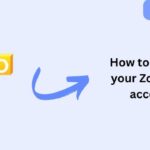Zoho Mail is a trusted email service provider known for its security and efficiency. However, users may sometimes find themselves locked out due to forgotten passwords, security breaches, or account access issues. Understanding how to recover your Zoho Mail account is essential to regaining control quickly. This article provides a step-by-step guide to help you retrieve your account efficiently.
Common Causes of Zoho Mail Account Access Issues
Before diving into the recovery process, it’s important to understand why users lose access to their Zoho Mail accounts:
- Forgotten Password – Users may forget their passwords and be unable to log in.
- Account Locked Due to Multiple Failed Attempts – Entering the wrong password too many times can temporarily lock your account.
- Hacked Account – Unauthorized access can compromise your account security.
- Lost Recovery Email or Phone Access – Users who lose access to their recovery email or phone may struggle with account recovery.
- Two-Factor Authentication (2FA) Issues – Losing the authentication device can block login attempts.
Steps to Recover Your Zoho Mail Account
Step 1: Reset Your Zoho Mail Password
If you forgot your password, follow these steps:
- Go to Zoho’s Login Page: Visit Zoho Mail Login.
- Click ‘Forgot Password?’.
- Enter Your Email Address and click Next.
- Choose a Recovery Method:
- If you set up a recovery email or phone number, you will receive a verification code.
- If you enabled 2FA, enter the code from your authentication app.
- Create a New Password: Once verified, enter and confirm a new password.
- Log in to Your Account: Use your new password to sign in.
Step 2: Unlock a Locked Zoho Mail Account
If your account is locked due to multiple failed login attempts:
- Wait for 30 Minutes: Zoho temporarily locks accounts after repeated incorrect attempts.
- Use the ‘Forgot Password’ Option: Follow the password reset steps above.
- Check Your Email: If Zoho detects suspicious activity, they may send a security alert.
- Contact Zoho Support if you cannot unlock your account manually.
Step 3: Recover a Hacked Zoho Mail Account
If your account has been hacked:
- Try Logging In: Check if you still have access.
- Reset Your Password Immediately.
- Check Account Activity:
- Go to Zoho Security Settings.
- Look for unauthorized login attempts.
- Enable Two-Factor Authentication (2FA) for extra security.
- Remove Unknown Devices from your login activity.
Step 4: Recover Zoho Mail Without Access to Recovery Email or Phone
If you no longer have access to your recovery options:
- Go to the Zoho Account Recovery Page.
- Click ‘Forgot Password?’ and enter your email.
- Select ‘I Don’t Have Access to My Recovery Email/Phone’.
- Answer Security Questions (if previously set up).
- Submit a Support Request:
- Provide proof of identity.
- Zoho Support may request additional verification.
- Wait for Zoho’s Response: Recovery requests are usually processed within 24-48 hours.
Step 5: Recover Zoho Mail When Two-Factor Authentication (2FA) is Unavailable
If you enabled 2FA and lost access to your authentication method:
- Use Backup Codes: If you saved your Zoho backup codes, enter one to log in.
- Reset 2FA via Recovery Email:
- Click Forgot Password? on the login page.
- Follow the password reset process.
- Contact Zoho Support: If no backup codes are available, request 2FA deactivation.
Preventive Measures to Avoid Future Account Issues
To ensure you don’t face similar recovery issues in the future, follow these security best practices:
1. Use a Strong Password
- Create a password with at least 12 characters, including letters, numbers, and symbols.
- Avoid using personal details or common words.
2. Enable Two-Factor Authentication (2FA)
- Use an authentication app like Google Authenticator or Zoho OneAuth.
- Securely store backup codes.
3. Keep Recovery Information Updated
- Ensure your recovery email and phone number are always current.
- Regularly check and update your account settings.
4. Monitor Account Activity
- Enable login alerts for suspicious access attempts.
- Regularly review your recent login history.
5. Avoid Phishing Scams
- Never share your password through email or unverified websites.
- Always log in through Zoho’s official website.
Also Read: How to Set Up Zoho Mail on iPhone
Frequently Asked Questions (FAQs)
1. How long does Zoho take to recover an account?
Zoho typically processes recovery requests within 24-48 hours. Additional verification may take longer.
2. What if I don’t have access to my recovery email or phone?
You can submit a support request with identity verification details. Zoho’s support team will guide you through the process.
3. Can I recover a deleted Zoho Mail account?
If your account was recently deleted, Zoho may allow recovery. Contact Zoho Support as soon as possible.
4. What should I do if my Zoho Mail is hacked?
- Reset your password immediately.
- Enable 2FA for added security.
- Review account activity and remove unknown devices.
Conclusion
Recovering your Zoho Mail account doesn’t have to be stressful. Whether you forgot your password, lost access to your recovery email, or encountered a security issue, these steps will help you regain access. By enabling 2FA and keeping your recovery information up to date, you can prevent future issues and ensure a secure Zoho Mail experience.