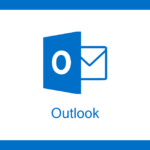Introduction: Why Spam Needs to Be Stopped Now
The volume of spam emails today is overwhelming. Whether it’s promotional offers, phishing attempts, or outright scams, inboxes around the world are under daily attack. Fortunately, if you use Microsoft Outlook, you already have a powerful defense system working for you the Outlook spam filter.
While some may overlook its importance, the Outlook spam filter is a built-in security layer that identifies and diverts unsolicited, malicious, or irrelevant emails. It doesn’t just block obvious spam. Instead, it uses machine learning, user-defined rules, and sender reputation to make intelligent decisions.
In this guide, you’ll learn how the Outlook spam filter works, how to configure it for better results, and why it’s more crucial now than ever.
How Outlook Spam Filter Works: The Layered Approach
To begin with, Outlook doesn’t rely on just one spam detection method. Instead, it combines several strategies to identify unwanted emails. This layered filtering process gives users a better chance of avoiding harmful content.
- Content Scanning and Heuristics
First and foremost, the Outlook spam filter scans every incoming email’s content. It looks for:
- Common spam phrases (e.g., “win a prize,” “click now”)
- Suspicious subject lines
- Attachments with risky extensions
- Poorly formatted HTML
Using this initial analysis, the filter gives the email a spam score. If the score exceeds a certain threshold, the message is flagged as spam.
- Sender Reputation and IP Tracking
But Outlook doesn’t stop at content. It checks the sender’s reputation and IP address. Emails from domains with a history of sending spam are automatically diverted. In contrast, reputable senders enjoy a better chance of inbox delivery.
Microsoft maintains a global spam database, which is continuously updated. Because of this, even new spammers get flagged quickly.
- Real-Time Blacklists (RBLs)
Additionally, Outlook references real-time blacklists. These third-party databases track known spam IPs. If the sender’s IP matches one on the list, Outlook immediately moves the email to the Junk folder.
Custom Filtering Levels: Total User Control
Outlook doesn’t use a “one-size-fits-all” approach. It allows users to define how aggressive the spam filter should be. Here are your options:
- No Automatic Filtering: Suitable for users who want total control.
- Low Filtering: Filters out only the most obvious spam.
- High Filtering: Offers strict protection, but may lead to false positives.
- Safe Lists Only: Accepts messages only from trusted sources.
Each option serves different needs. For example, professionals in sensitive industries may prefer “High Filtering” to stay protected. Meanwhile, personal users might opt for “Low Filtering” to avoid losing legitimate emails.
Tools Within Outlook That Strengthen Spam Control
Besides the core spam filter, Outlook includes several helpful tools to enhance your inbox security:
- Safe Senders List
This list tells Outlook which contacts are always trustworthy. Emails from these senders will never be marked as spam even if they include marketing language or attachments.
- Blocked Senders List
Here, you can manually enter email addresses or domains that you want Outlook to block. Emails from these senders go straight to the Junk folder.
- Safe Recipients List
If you’re part of a mailing list or newsletter you trust, adding it here ensures its emails won’t get flagged.
- Phishing Protection
Outlook’s spam filter also includes phishing detection. It scans for lookalike domains, fake login forms, and suspicious links. When identified, the email is either flagged or blocked entirely.
Why You Should Never Ignore Outlook’s Spam Filter
Still wondering why all of this matters? Consider the consequences of not using a spam filter:
- Security Risks: Spam often contains viruses or links to phishing sites.
- Lost Productivity: Time spent deleting junk is time lost.
- Overloaded Inbox: Important emails get buried under clutter.
By contrast, the Outlook spam filter shields you from all of the above quietly and effectively. That’s not just a convenience; it’s a necessity.
Common Spam Types the Filter Blocks
To appreciate the filter’s capabilities, you need to understand what kinds of spam it intercepts:
- Phishing Emails: These look like legitimate messages from banks or services but aim to steal your credentials.
- Malware Attachments: Often disguised as invoices or job offers.
- Unsolicited Marketing: From companies you’ve never interacted with.
- Scam Messages: Promising money, romance, or prizes in exchange for personal information.
- Spoofing: Emails that pretend to be from someone in your contact list.
Each of these is dangerous in its own right. Together, they create a web of risks that no user can afford to ignore.
How to Manually Improve the Outlook Spam Filter
Even though Outlook does a good job out of the box, you can take steps to enhance its effectiveness:
- Mark Messages as Junk or Not Junk
Every time you do this, you’re feeding data to Outlook. Over time, the system learns your preferences and adjusts accordingly.
- Use Rules and Filters
You can set up rules that redirect certain emails automatically. For example, filter newsletters into a “Promotions” folder so they don’t clutter your main inbox.
- Monitor Your Junk Folder
Check it occasionally. If you find a valid email there, right-click and mark it as “Not Junk.” Then, add the sender to your Safe Senders list.
- Update Regularly
Ensure that your Outlook application stays up to date. Microsoft frequently updates its spam algorithms and security protocols.
Troubleshooting: When Outlook Gets It Wrong
Even a smart filter makes mistakes. Here’s how to fix them:
Problem: Legit Emails in Junk
Solution: Mark as “Not Junk” and add the sender to your Safe List.
Problem: Spam in Inbox
Solution: Right-click and choose “Mark as Junk.” Also, block the sender.
Problem: Attachments Flagged as Dangerous
Solution: Only open them if you’re 100% certain of the sender’s identity. Otherwise, let Outlook protect you.
These small habits significantly boost your email hygiene over time.
Tips for Businesses Using Outlook
If you’re using Microsoft 365 for business, your email settings might be controlled by your admin. However, you still benefit from Outlook’s built-in spam filtering at the user level. Here’s how to maximize it:
- Educate your team about phishing and junk.
- Enable Advanced Threat Protection in Microsoft 365.
- Monitor quarantine reports from Microsoft.
- Use a secondary spam gateway if needed for compliance-heavy industries.
When combined, these steps form a powerful line of defense.
Spam Filter Settings Worth Exploring
Want more control? Visit Home > Junk > Junk Email Options in your Outlook toolbar. Here’s what you’ll find:
- Choose your filtering level
- Add Safe Senders and Blocked Senders
- Enable automatic image blocking
- Control how Outlook handles phishing emails
Exploring these options gives you a tailor-fit solution for your specific communication style.
Differences Between Outlook and Other Email Filters
Outlook’s spam filter has a few advantages over others like Gmail or Yahoo:
- Tighter Office 365 integration
- Custom filtering levels
- Phishing protection tied to Microsoft’s Defender ecosystem
- Corporate-level spam filtering options
For Microsoft users, these benefits make Outlook a compelling, secure email choice.
Final Thoughts: Use Outlook Spam Filter Proactively
In summary, the Outlook spam filter is far more than just a basic junk email feature. It’s a comprehensive, intelligent, and user-friendly system that grows smarter over time. By actively configuring your settings, using Safe Senders and Blocked Lists, and regularly reviewing flagged messages, you maintain a cleaner, safer inbox.
Spam won’t stop evolving but neither will Outlook. Use its tools proactively, and you’ll always stay one step ahead of junk.