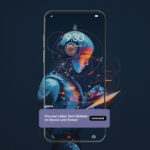In the world of smartphone technology, Samsung has introduced Glance, an AI-powered feature that transforms your lock screen into a dynamic information hub. While many users appreciate the convenience and personalization Glance offers, others may find it overwhelming or distracting.
This guide will explore the Glance feature, its benefits, and provide step-by-step instructions on how to disable Glance on Samsung devices for those seeking a simpler lock screen experience.
Understanding Glance: The AI-Powered Lock Screen
Glance represents a significant leap forward in how we interact with our smartphones, particularly in those brief moments when we’re not actively using them. At its core, Glance is an AI-driven system that transforms the traditionally static lock screen into a dynamic, personalized information hub.
The artificial intelligence powering Glance works continuously in the background, analyzing user behavior, preferences, and interactions. This includes tracking which types of content you engage with most frequently, the times of day you typically check your phone, and even your location to provide locally relevant information. The AI then uses this data to create a tailored feed of content that it predicts will be most relevant and interesting to you.
What sets Glance apart is its ability to present this curated content without requiring you to unlock your device. This means that every time you wake your phone – whether to check the time, see notifications, or simply out of habit – you’re presented with potentially useful or entertaining information.
This could range from breaking news headlines and free online games to sports scores, stock market trends, or even short-form entertainment content. With such an experience, why even bother knowing how to disable Glance on Samsung?
The “at a glance” philosophy extends beyond just displaying information. Glance is designed to be visually appealing and easily digestible, often using rich media like high-quality images, infographics, or short video clips to convey information quickly and effectively. This visual approach ensures that users can absorb key information rapidly, making the most of those brief interactions with their lock screen.
Furthermore, Glance is not just a passive display. It often includes interactive elements, allowing users to dive deeper into content that interests them or even participate in quick games or polls directly from the lock screen. This interactivity blurs the line between locked and unlocked states, creating a more fluid and engaging user experience.
The Appeal of Glance: Why Many Users Embrace It
Before delving into how to disable Glance on Samsung devices, it’s important to understand why this feature has gained popularity among many users:
Personalized content delivery
Glance’s AI algorithms excel at learning your preferences over time. It analyzes your interactions, noting which types of content you engage with most frequently. This could include your preferred news categories, favorite sports teams, or even specific topics within broader subjects.
As a result, the content you see becomes increasingly tailored to your interests, ensuring that your lock screen always displays information that’s relevant and engaging to you personally.
Quick access to news and information
In our fast-paced world, staying informed can be challenging. Glance addresses this by bringing curated news and information directly to your lock screen. This feature is particularly valuable for time-sensitive updates like breaking news, free online games, or live stories from content creators
Instead of having to unlock your phone, open a news app, and search for information, Glance presents it immediately, allowing you to stay informed with minimal effort.
Passive discovery of entertainment and trends
One of Glance’s most intriguing features is its ability to introduce you to new content you might not have sought out on your own. This could include emerging music artists, trending social media topics, or up-and-coming fashion styles. By presenting this information passively on your lock screen, Glance helps you discover new interests and stay current with trends without actively searching for them.
Exclusive games and features
Decided not to disable Glance on Samsung? Congratulations. You’ll remember that Glance often includes content that’s not available elsewhere, creating a unique value proposition for users. This might include mini-games designed specifically for lock screen play, exclusive short-form videos, or interactive polls and quizzes. These exclusive features not only provide entertainment but also create a sense of community among Glance users who share these unique experiences.
Potential time-saving benefits
By aggregating information from various sources and presenting it in an easily digestible format, Glance can potentially save users significant time throughout their day. Instead of opening multiple apps to check news, weather, stocks, and social media updates, users can get a comprehensive overview with just a glance at their lock screen. This streamlined access to information can lead to more efficient phone use and potentially reduce overall screen time.
Customizing Glance: A Potential Middle Ground
Before completely disabling Glance, consider customizing it to better suit your needs. Here are some adjustment options:
- Refine content categories
- Adjust update frequency
- Limit notifications
- Customize appearance settings
By fine-tuning these options, you might find a configuration that balances the benefits of Glance with your desire for a less cluttered lock screen.
The Impact of Disabling Glance: What You’ll Miss
When you disable Glance on your Samsung device, you’ll no longer have access to:
- Personalized news and information feeds
- Dynamic wallpapers that change throughout the day
- Exclusive games and interactive features
- Passive discovery of new products and trends
- Quick glances at important information without unlocking your phone
Balancing Functionality and Simplicity
Finding the right balance between functionality and simplicity on your lock screen is a personal choice. Some users prefer a wealth of information at their fingertips, while others opt for a clean, distraction-free interface. Consider your daily habits, information needs, and personal preferences when deciding whether to keep Glance enabled or disable it.
Re enabling Glance: When and Why You Might Return
If you choose to disable Glance on Samsung, keep in mind that you can always reenable it later. Some reasons you might want to give Glance another try include:
- Missing the convenience of quick information access
- Curiosity about new features or improvements
- Changes in your daily routine or information needs
- Desire for a more engaging lock screen experience
The Future of Lock Screen Technology
As smartphone technology continues to advance, we can expect further innovations in lock screen functionality. While features like Glance represent a significant step forward in personalized user experiences, it’s crucial for manufacturers to balance innovation with user choice and control.
Maximizing Your Samsung Experience
Whether you choose to disable Glance on Samsung, or find a middle ground through customization, the key is to tailor your device to your specific needs and preferences. Samsung offers a wide range of features and settings that allow users to create a personalized experience that works best for them.
Privacy and Data Considerations
When using features like Glance, it’s important to be aware of the data being collected and how it’s used to personalize your experience. Take time to review Samsung’s privacy policy and adjust your settings accordingly to ensure you’re comfortable with the information you’re sharing.
Your Lock Screen, Your Choice
In the end, the decision to disable Glance on Samsung is a personal one. This guide has provided you with the information and steps needed to make an informed choice about your lock screen experience. Remember that technology should serve to enhance your life, not complicate it.
Whether you prefer a content-rich lock screen or a simpler interface, Samsung offers the flexibility to create an experience that aligns with your lifestyle and preferences. Don’t hesitate to experiment with different settings and configurations until you find the perfect balance for your needs.