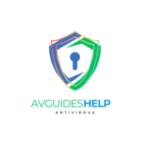How to Fix the “UI Failed to Load” Error in AVG ?
AVG’s “UI Failed to Load” error is something many users come across. It stops you from being able to get into the user interface of AVG, which in turn stops you from being able to manage your antivirus settings. In this blog post, we are going to look at what causes the error, what it does, and how we can fix it.
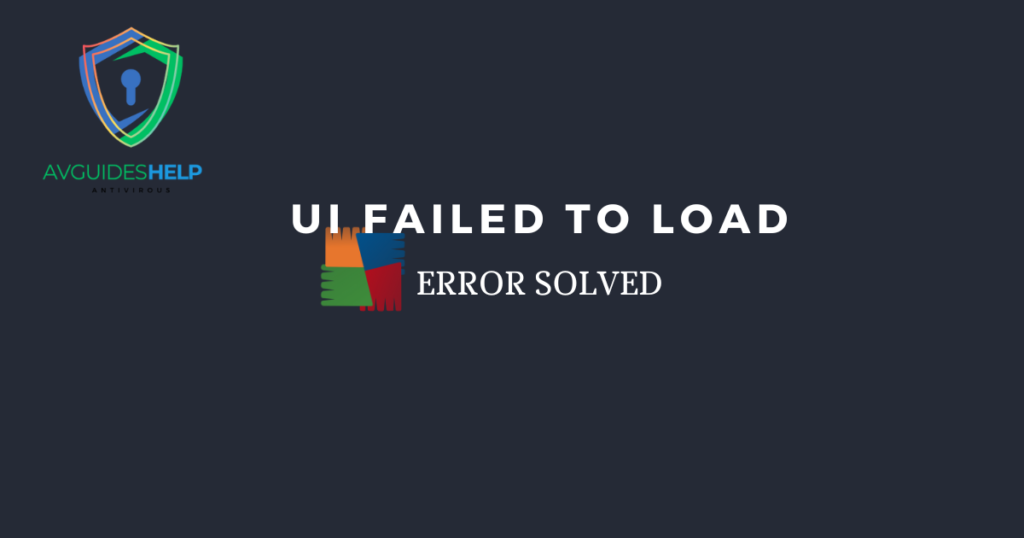
Why does the “UI Failed to Load” error occur?
The “UI Failed to Load” error in AVG may occur due to a number of reasons.
- Service Problems: The AVG service might not be running as it should.
- File Corruption: Some crucial files in AVG could have been damaged or corrupted.
- Software Conflicts: There could be conflicts between AVG and other programs, especially those related to antivirus protection.
- Installation Failure: The installation process for AVG might not have been completed successfully, or there may have been errors during this stage.
Fix the “UI Failed to Load” Error in AVG
Step 1: Reboot your computer
- Sometimes, a simple system restart can help to resolve the problem. Restart your computer and see if the error continues.
Step 2: Restart the AVG service.
- Click Win + R to open the Run dialog box.
- Type services.msc and press Enter.
- In the Services window, locate AVG Antivirus or AVG Service.
- Right-click on it and select Restart.
- If the service is not running, right-click and select Start.
Step 3: Fix the AVG Installation
- Open the Control Panel and go to Programs and Features.
- Find AVG Antivirus in the list of installed programs.
- Right-click on it and click Repair.
- Follow the prompts on your screen to complete the task of repair.
Step 4: Update AVG Software
- Open AVG Antivirus (if possible).
- Go to Menu > Settings.
- Click Update and make sure that both the virus definitions and the program itself are up-to-date.
Step 5: Reinstalling AVG
- Open the Control Panel and go to Programs & Features.
- Find AVG Antivirus; uninstall it.
- Restart your computer.
- Download the latest version of AVG antivirus from the official website.
- Once you download it, install it, and then see if this error is gone for good.
Step 6: Check for Conflicting Software
- Make sure there aren’t any other antivirus programs installed on your PC.
- Uninstall such software because it may be incompatible with Agv.
Step 7: Use tools like “AVG Clear” or “AVG Remover.”
- Visit the AVG website for tools like “AVG Clear” or “AVG Remover.”.
- Start with “AVG Clear,” which will erase all files linked to AVG software.
- Then use “AVG Remover” to remove any residuals of this software, if any.
- Reboot your PC, after which reinstall Agv again.
Step 8: Contacting the Agv Support Team
If the steps above do not help to fix your problem, you may need to contact Agv support for assistance.
Conclusion
AVG sometimes possesses the “UI Failed to Load” error, which can be irritating; however, it may be fixable by just going through a simple process. This action involves restarting the AVG service, repairing or reinstalling the software, and checking for conflicts. As a last resort, you can seek help from AVG support or third-party technical support.
The best way to get help is through our support team. We have professional guidance on how to solve AVG errors and keep your antivirus running smoothly.